Devlog #5
Hello friends, fans, curious onlookers, and passersby!
This update is all about the art that builds the world of our game. Check out this video to see the first scene I built in Unity using environment assets—all hand-drawn by yours truly.
*********** VIDEO MAY TAKE A MINUTE TO LOAD *************
I have to say, this was no easy feat. Not only did I spend a significant amount of time in Procreate, but I also had to get my objects to tile correctly in Unity. For anyone keeping track, here are the troubleshooting stats:
- 2 hours in Procreate & Unity in vain
- 15 Google searches
- 5 ChatGPT prompts
- $20 Aseprite purchase
- 17-minute YouTube tutorial
- 3.5 hours in Aseprite
But after all that, I finally got the result I was after.
There’s a lot of nuance to it, but here’s the big takeaway:
Fix Tilemap Tearing In Unity
1. In the asset’s import settings, set filter mode to Point in Unity. This alone could fix the issue, assuming the art itself is drawn correctly.
2. Create a Sprite Atlas (set its Filter Mode to Point as well).
3. Ensure Sprite Atlas is “Always Enabled” under Project Settings → Editor and under the Sprite Packer section, set the Mode to Always Enabled.
Why This Happens
By default, Unity applies a Bilinear filter to imported images. This blends the edges of tiles with neighboring pixels, which is great for soft, hand-drawn assets but problematic when tiling.
If the edge of a tile blends into a transparent background, it creates a soft halo that shows up between tiles—causing the dreaded tearing effect. For most art, this looks nice. But for tilemaps, you need sharp, clean edges with no blending.
Concept Art
As promised, a desert environment and a sketch/draft of a jungle type environment. An ink drawing of planet Merrzon, where our story begins.
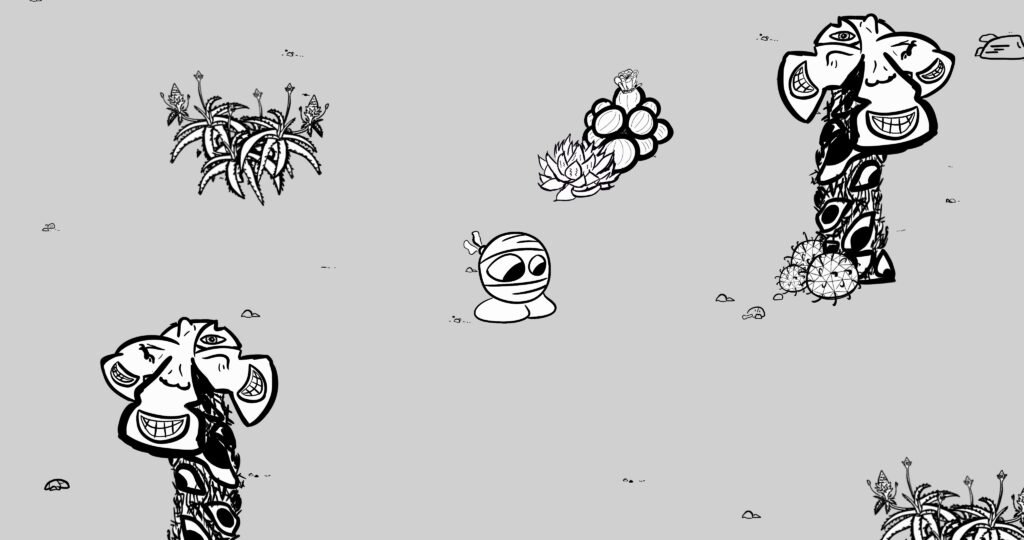
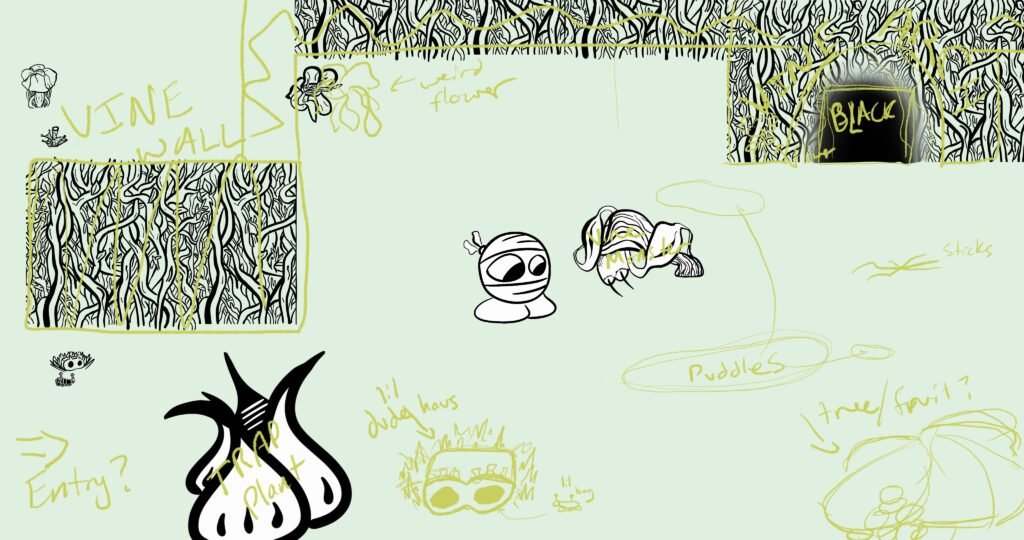
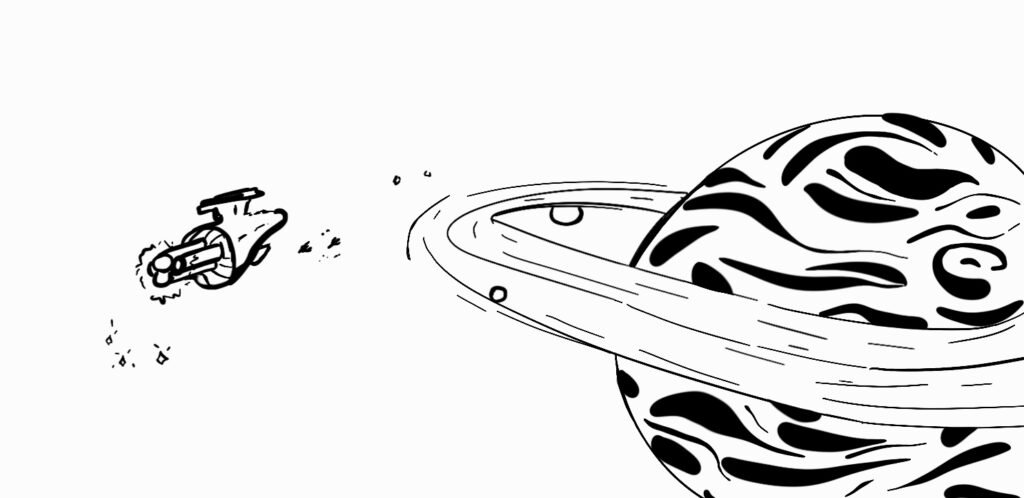
BUILD ON EVERY DAY
-Ethan
Ethan that’s sick and I’m so excited to see the process!
Thanks! Website posts are about once every week, sometimes every other week, it’s coming along!